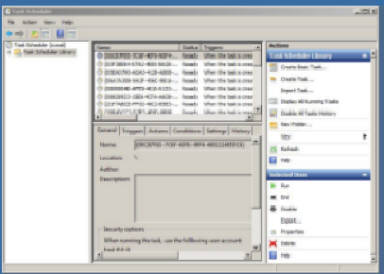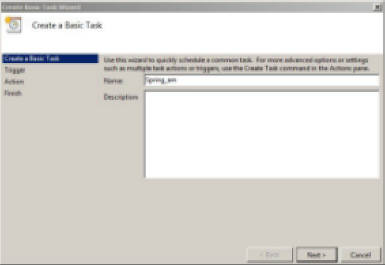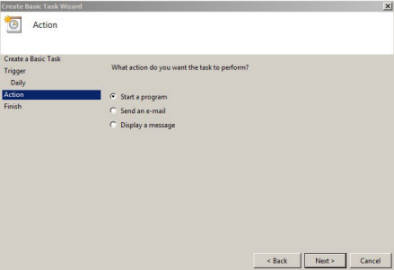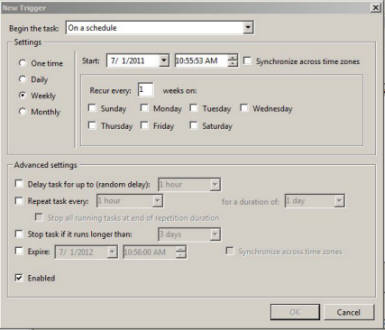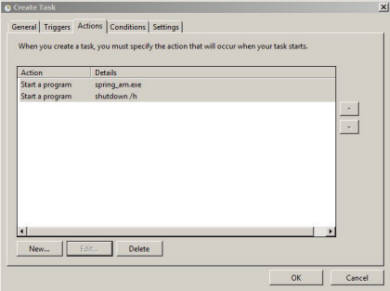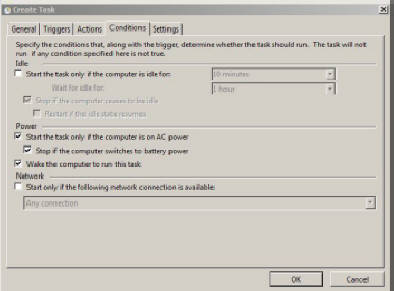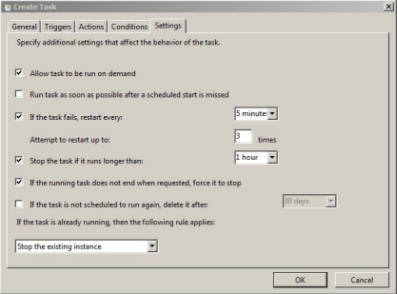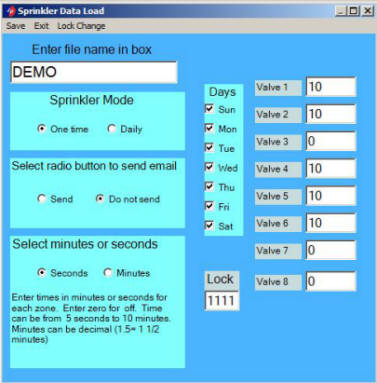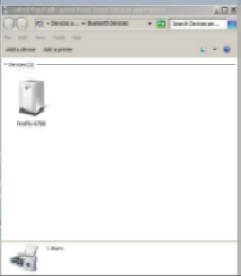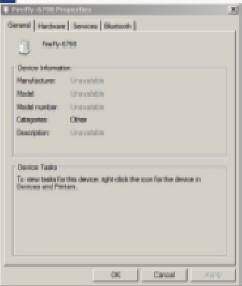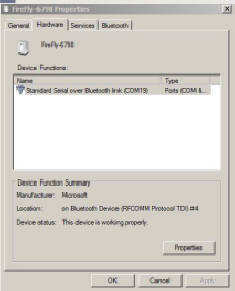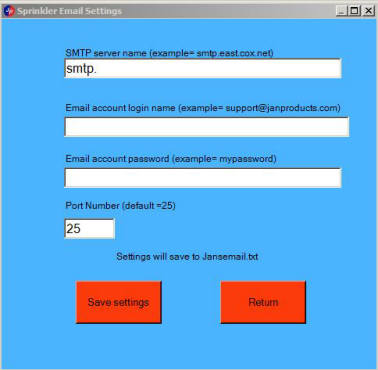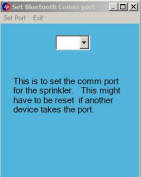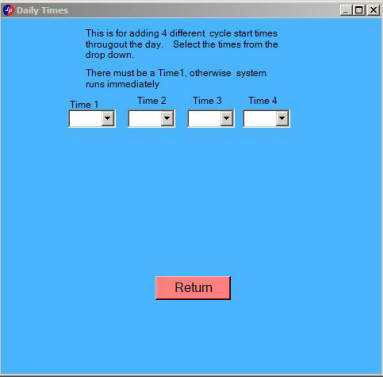JAN Products
4600 E. Sunset RD. #253
Henderson, NV 89014
Sprinkler Step by Step installation
Run “Set comm port for sprinkler.exe” and follow instruction. This creates a file named “commp.txt”
This file will be copied into the working sprinkler folder automatically. This would only need to be run again if the comm port for the bluetooth module is changed. This ordinarilly does not change, unless Windows takes the port for something else.

Run “Sprinkler Data Load.exe”. This program sets the watering zone times, sets email notice, and creates all files and folder to consolidate all data. The filename selected will create a folder with the same name. (i.e. “DEMO” will create a sub folder named DEMO) This folder contains the 5 files necessary to run the DEMO watering event. You can create as many watering events as you want, with whatever name you want. If you turn on the email feature, an email will be sent at the conclusion of watering event. Example below shows that Valve1 will run 6 seconds, Valve2 will run 2 minutes, Valve3 will run 30 seconds, Valves 2,7,8 will not run at all. NOTE: You cannot duplicate an event name if you want to reinstall a like name, you must delete the event folder. Example: delete DEMO and its contents.
This the file name of your sprinkler event. In this case we used the example DEMO
If radio button send mail is selected, this form will open for your email settings. These are the same settings that are in your Windows live mail accounts. These settings must be correct. The purpose for email notification is if you are on vacation, you will know your irrigation system is functioning
Set the Windows task scheduler to call the watering event. Browse to the .exe file in setting the scheduler. (i.e. in our example, browse to /documents/spring_am/spring_am.exe) . These files will be run by Windows whether the computer is sleeping or not. The computer must be sleeping, not off.
Setting up the Task Scheduler
XP Task Scheduler link is http://support.microsoft.com/kb/308569
Windows7 Task Scheduler link is http://technet.microsoft.com/en-us/library/cc721871.aspx
This sets time and frequency
Tells scheduler to run a program
This sets time and frequency
Browse the event folder and select event .exe Example: spring_am.exe
After the watering event, add the task "shutdown /h" This will put computer back to sleep after watering.
Check the wake computer box
These settings are for best performance.
Once these settings are made, sleep your computer instead of shutting down
First, determine your Bluetooth comm number assigned by Windows
If you opt for daily setting, the PC will only need to communicate with controller about once a week to update times. Only 4 valves runs maximum per day are allowed. Less runs can be programmed. Just leave time blank. Time one must have time.
Set up to 4 start times per day
aaaaaaaaaaaaiii