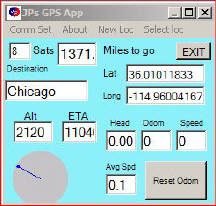
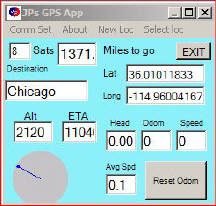

JPs GPS App Instructions
JPs GPS App
JAN Products
4600 E. Sunset RD. #253
Henderson, NV 89014
Current location
Trip Odometer
Compass type bearing indicator. This points to the direction you should be going
Estimate time of arrival in minutes. Calculated from average speed
Average speed
Altitude

This app is for reference. JanProducts gives no warranty, express or implied, as to the accuracy, reliability and completeness of any information, formulae or calculations provided through the use of the app and does not accept any liability for loss or damage of whatsoever nature, which may be attributable to the reliance on and use of the application.


Miles to destination

Go to GPS communication screen
Select destination from data base
Enter destination and save to data base

When App starts, the screen will look like this until GPS stream is started. Communication settings must conform with the GPS hardware settings. These would be set by your GPS module manufacturer. External Bluetooth modules will work, but Bluetooth link must be established prior to starting App. To set communication, go to CommSet screen
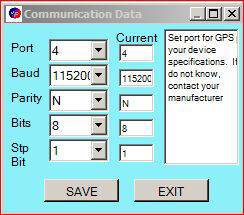
Communication settings must conform with GPS hardware. This App will not work with virtual GPS. Serial communication with GPS is required. Select your settings from drop down or enter your own. Tap SAVE to save settings to device. The next time App is started, the saved settings will be used.
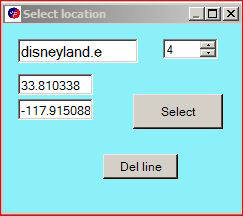
Use Combo Box to scroll up or down to search data base.
Use Del line button to eliminate a destinatin no longer needed.
Click the Combo Box. Use the up/down arrows to scroll through your data base. Tap select button and you will return to main screen. Data base comes with a few default destinations. These defaults can be deleted.
To delete an entry, scroll to the destination and tap the Del line button. To enter a new destination, see next screen.
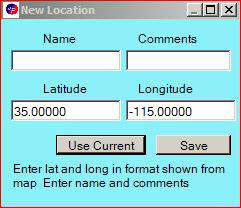
Enter the new destination name, comments (optional), latitude and longitude. Latitude and longitude can be obtained from applications like Google Earth, Mapquest, or any online map. If you want to use your current location, enter a name and tap Use Current button. Then tap Save and you will return to main screen.
Drivers should always give all attention to driving. All settings buttons are disabled whenever vehicle speed is greater that 10 mph.
This App must be used in accordance with all state and national laws and regualations.

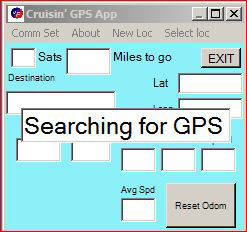
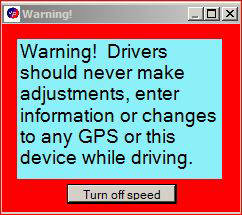
If a passenger is available to navigate, the speed limit can be overidden by pressing the "Turn off speed" button. This will deactivate the 10mph speed limit. This is not intended for drivers to bypass an important safety feature.
JPs GPS works with either an internal or external GPS. The GPS must be connected and communincating with device prior to starting app. Most problems encountered will be the GPS is not connected properly to device.